


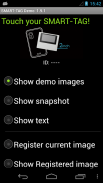
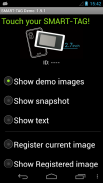
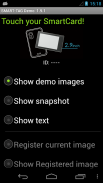
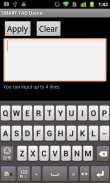

Smart Tag Demo

Smart Tag Demo açıklaması
Smart Tag Demo is a demonstration application of AIOI Systems Company’s visible RFID smart tag (ST1020/ST1027) or SmartCard (SC1029L). In order to use this demo, you must have Smart Tag.
Operation Condition:
* NFC-enabled Smart Phone
* Android 2.3.3 or later version
(Even after meeting the above conditions, some or all of the functions may not work in some cases because of the smart phone’s specifications.)
How to Use:
When each menu option is selected and the reader/writer is touched with Smart Tag, the process starts. To perform another operation, first release the tag from the reader/writer.
*Show demo images
Sample images will be displayed on Smart Tag starting from the first registered image. The image will switch each time you touch.
*Show snapshot
The camera takes a picture and it is displayed on Smart Tag. (After taking a picture, touch Smart Tag.)
*Show text
Enter a sentence and show it on the display area of Smart Tag.
When you touch with your finger [Touch here to input . . .] the input screen will be displayed.
Go to the next line after about 10 characters per line.
Up to 4 lines can fit into the display. (It takes a few seconds to communicate with Smart Tag.)
*Show Selected Image
The images saved in Smart phone unit can be shown on the screen of Smart Card/Tag (※When selecting file, there are Filer/Image applications such as Google Drive that cannot be used.)
*Register current image
Register the image displayed on Smart Tag. Specify numbers 1 ~ 12, then touch.
※Smart tag only.
*Show Registered image
Images that have been registered in Smart Tag will be displayed. An image will switch each time you touch.
※It is possible to specify only "1" or "2" on SmartCard.
*Write text
Write text into Smart Tag memory. Touch “Tap here to input…” to change to Entry screen.
*Read text
Read the text in Smart Tag memory and display on the screen.
*Save URL
Save the URL in the Smart Tag memory. The web address can be changed by touching the URL on the screen.
*Open URL
Read the URL that you saved in the Smart Tag memory and open the web. (When Smart Tag is touched, the web browser starts to access the page.)
*Show ‘BugDroid’
The Android logo will display on Smart Tag.
(It takes a few seconds to communicate with Smart Tag.)
*Clear display
Clear Smart Tag display.
</div> <div jsname="WJz9Hc" style="display:none">Akıllı Etiket Demo Aioi Sistemleri Şirketin görünen RFID akıllı etiket (ST1020 / ST1027) veya SmartCard (SC1029L) bir gösteri uygulamasıdır. Bu demo kullanmak için, Akıllı Etiket olmalıdır.
Çalışma Durumu:
* NFC özellikli Akıllı Telefon
* Android 2.3.3 veya sonraki sürümü
(Hatta yukarıdaki şartları karşıladıktan sonra, işlevlerin bazılarını veya tümünü, çünkü akıllı telefonun özellikleri arasında bazı durumlarda çalışmayabilir.)
Nasıl kullanılır:
Her menü seçeneği seçilir ve okuyucu / yazıcı akıllı etiket ile dokunulduğunda, süreci başlar. Başka bir işlemi gerçekleştirmek için, öncelikle okuyucu / yazıcı gelen etiket bırakın.
* Show demo görüntüleri
Örnek görüntüler ilk tescilli görüntüden itibaren akıllı etiket üzerinde gösterilecektir. Görüntü dokunmak her zaman geçecektir.
* Show anlık
Kamera bir resim alır ve akıllı etiket görüntülenir. (Bir resim çektikten sonra, akıllı etiket dokunun.)
* Show metni
Bir cümle girin ve akıllı etiket ekran alanında gösterir.
Parmağınızla dokunduğunuzda [girişine için buraya dokunun. . .] Giriş ekranı görüntülenecektir.
Satır başına yaklaşık 10 karakterden sonra bir sonraki satıra gidin.
En fazla 4 satır ekran sığabilir. (Bu akıllı etiket ile iletişim kurmak için birkaç saniye sürer.)
* Show Seçilen Görüntü
Akıllı telefon biriminde kaydedilen görüntüler Akıllı Kart / Tag ekranda gösterilebilir (※ dosyayı seçerken, kullanılamaz, Google Drive gibi Filer / Görüntü uygulamalar vardır.)
* Geçerli görüntü Ol
Akıllı Etiket üzerinde gösterilen görüntüyü kaydedin. Sayıları 1 ~ 12, daha sonra dokunun belirtin.
Akıllı etiket sadece ※.
* Show Kayıtlı görüntü
Akıllı Etiket kayıtlı olan görüntüleri görüntülenir. Bir resim dokunduğunuz her zaman geçecektir.
Sadece "1" veya SmartCard üzerinde "2" belirtmek mümkündür ※.
* Metin yazma
Akıllı Etiket belleğe Metni yazın. Dokunmatik "giriş için buraya dokunun ..." Giriş ekranına değiştirmek için.
* Okuma metni
Ekranda Akıllı Etiket bellek ve ekran metni okuyun.
* Kaydet URL
Akıllı Etiket bellekte URL'yi kaydedin. Web adresi ekranda URL'yi dokunarak değiştirilebilir.
* URL Aç
Akıllı Etiket hafızasına kaydedilen URL'yi okuyun ve web açın. (Akıllı Etiket dokunulduğunda, web tarayıcı sayfasına erişmek başlar.)
* Show 'BugDroid'
Android logosu akıllı etiket görünecektir.
(Bu akıllı etiket ile iletişim kurmak için birkaç saniye sürer.)
* Net ekran
Temizle Akıllı Etiket ekran.</div> <div class="show-more-end">
























